Getting Started with Pieces for Developers on macOS
Compatible with macOS 12.0 Monterey or higher
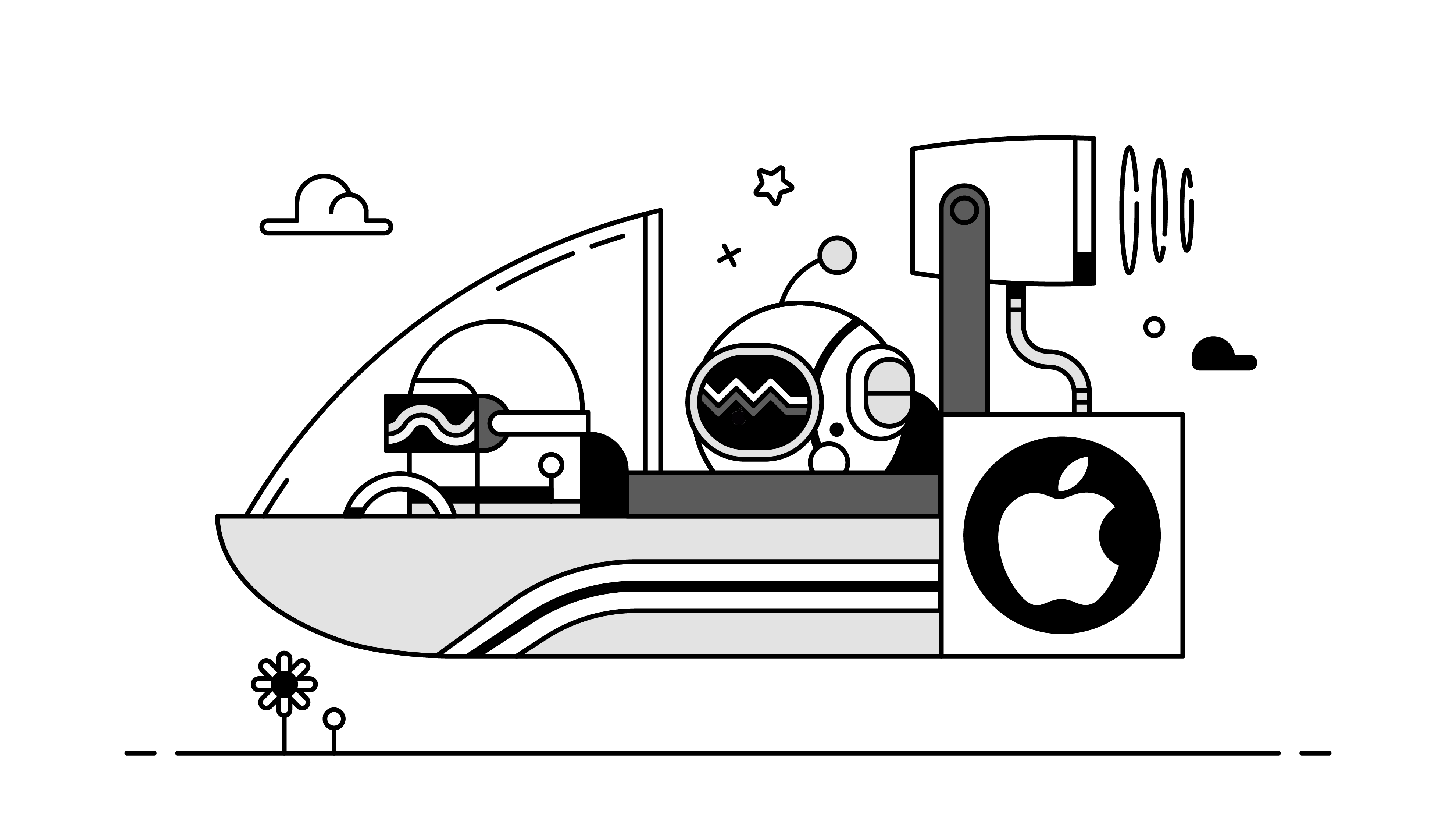
Alternative Installation Methods
If you aren't sure which of these you need, check your computer's processor:
- Click the Apple logo in the top left corner of your screen
- Select "About this Mac"
- Check "Chip" in the window that pops up.
If you have an Intel chip, select the Intel package above. Those with Apple M1 or M2 chips should select the "Apple Silicon" package.
If this isn't your first rodeo, here is the list of downloadable files for macOS:
- Pieces OS DMG (Standalone Mac) | Download Here
- Pieces for Developers Desktop App DMG (Standalone Mac) | Download Here
- Pieces OS DMG ARM64 (Standalone Mac) | Download Here
- Pieces for Developers Desktop App DMG ARM64 (Standalone Mac) | Download Here
Note: You can also install Pieces via Homebrew.
- Ensure you have installed Homebrew in your system
- Run the following command in your terminal to Install the Pieces brew package
brew install --cask pieces
Save to Pieces 3. The above command will install the Pieces-OS cask as well. Once the package is install successfully, you can start to run Pieces OS and the Pieces for Developers application.
Steps to Install
-
Download the Pieces for Developers Package Installer and proceed with the installation. This will install the Pieces for Developers Desktop App and Pieces OS Server.
-
Following the installation, make sure Pieces OS is running in the background. Ensure that the Pieces logo appears in your menu bar.
-
Launch the Pieces for Developers Desktop App. If you've already installed the Pieces Desktop App, and it's having trouble connecting to Pieces OS, try these quick Troubleshooting Solutions.
Check out our YouTube Channel for more information on Getting Started.
Uninstalling Pieces for Developers
To uninstall Pieces OS and the Pieces desktop app:
- Quit both applications
- Navigate to Finder > Applications, and select Pieces and Pieces OS
- Right-click and select "Move to Trash"